Viewing My Orders
- Select Orders by hover over the down arrow available new to the username.
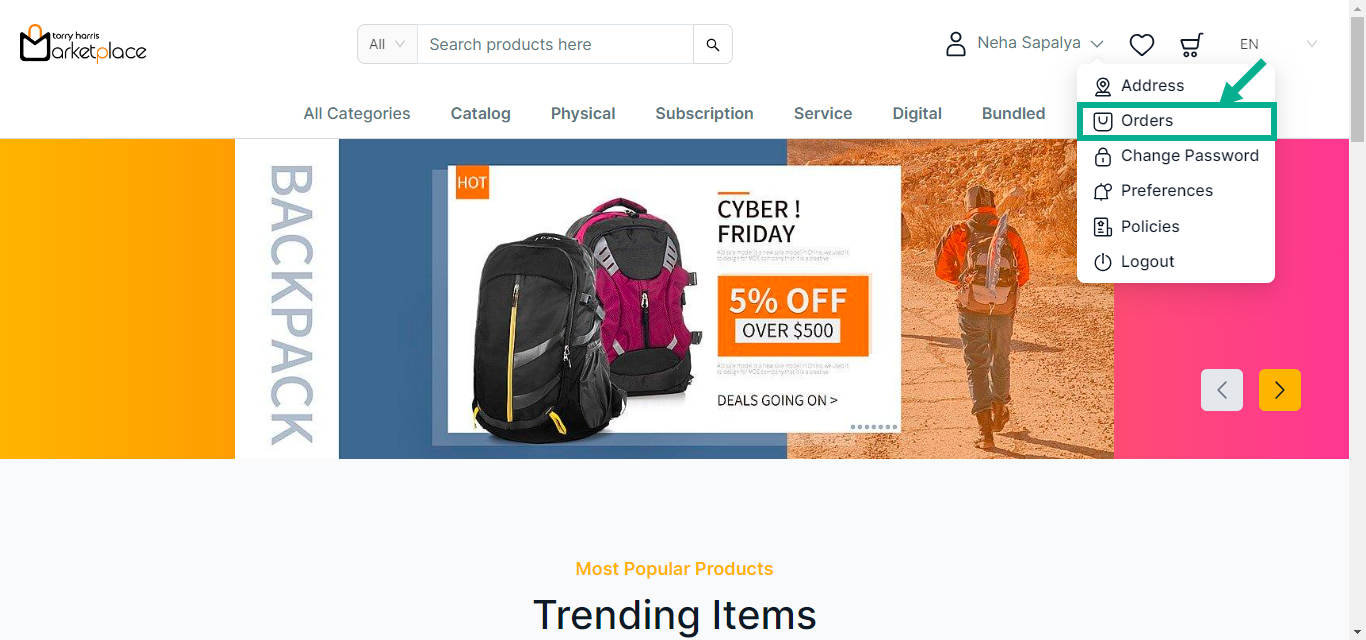
My Orders screen appears as shown below.
Navigate to the All Orders, Fulfilled Orders, Cancelled Orders, Return Orders, and Refund Orders tabs to see the orders in respective status.
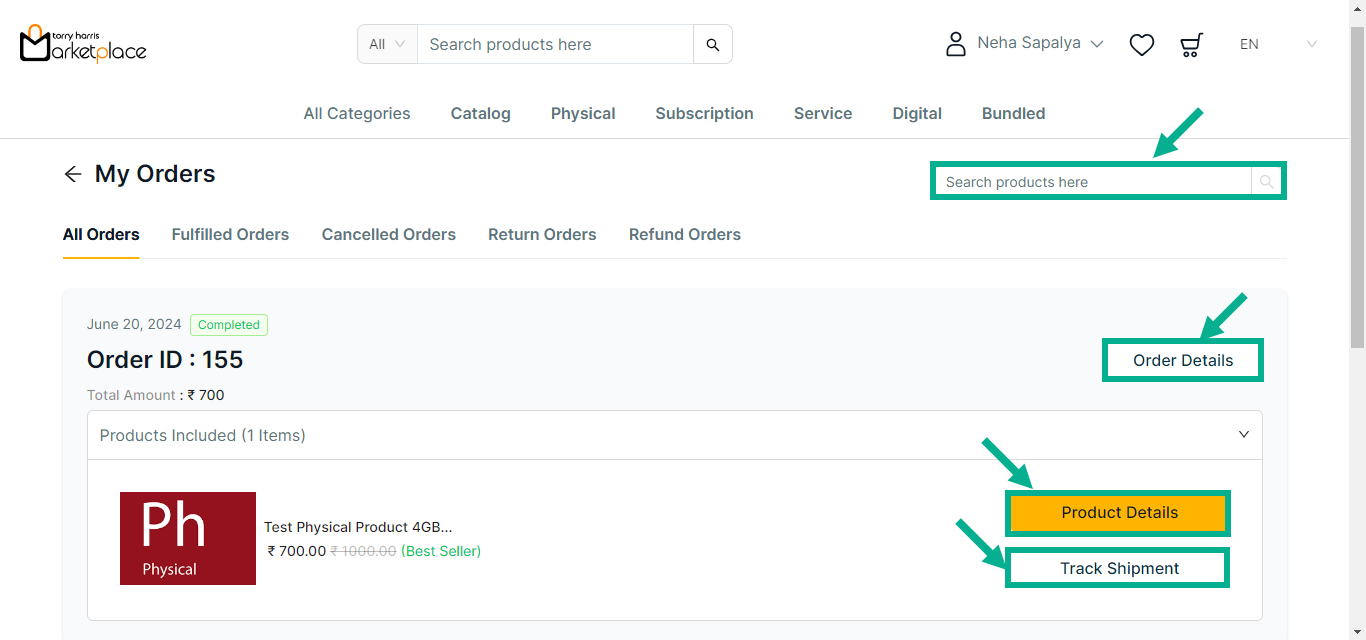
Use the search function to filter certain order details.
Navigate to the Product Description Page by clicking the Product Details button.
Click Track Shipment button to view the order's status.
- Click Order Details.
Order Details screen appears as shown below.
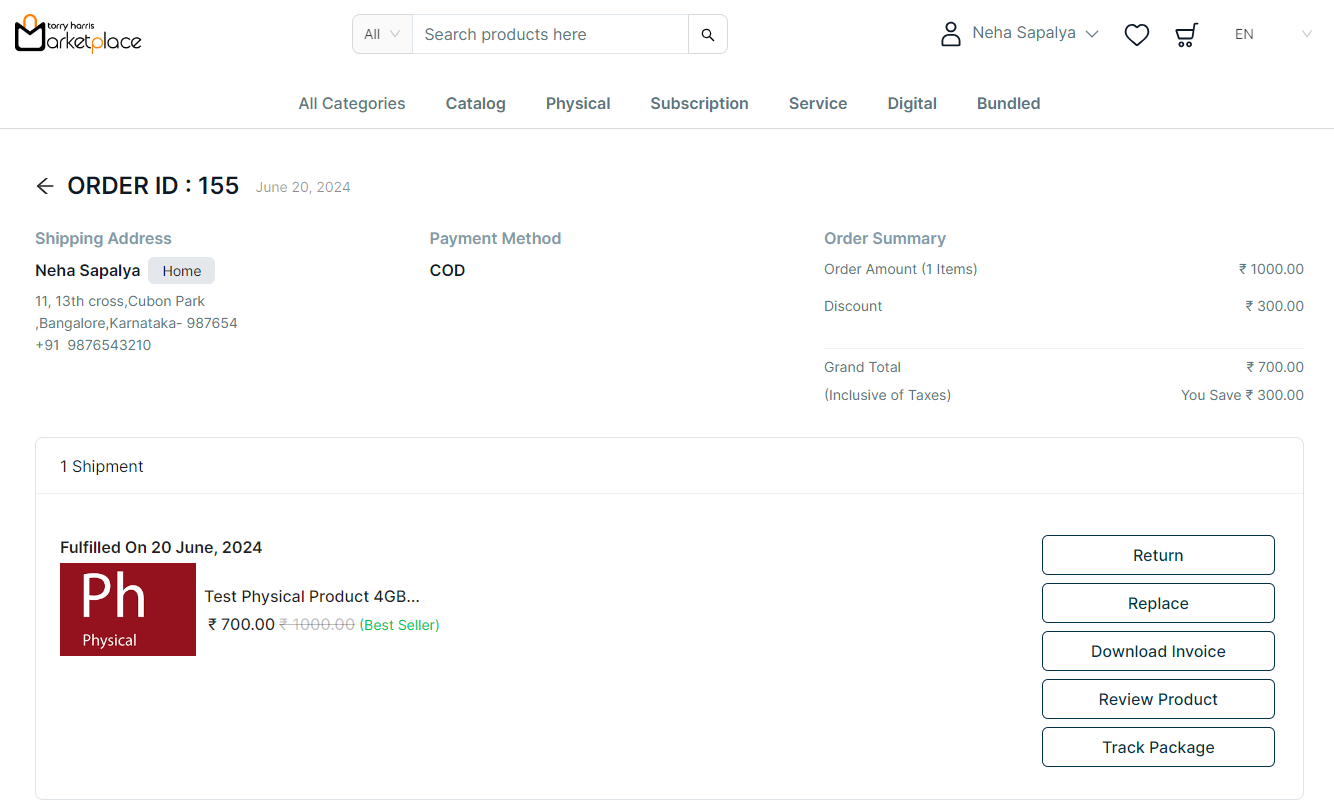
Track Your Orders
- Click Track your order to view the order status.
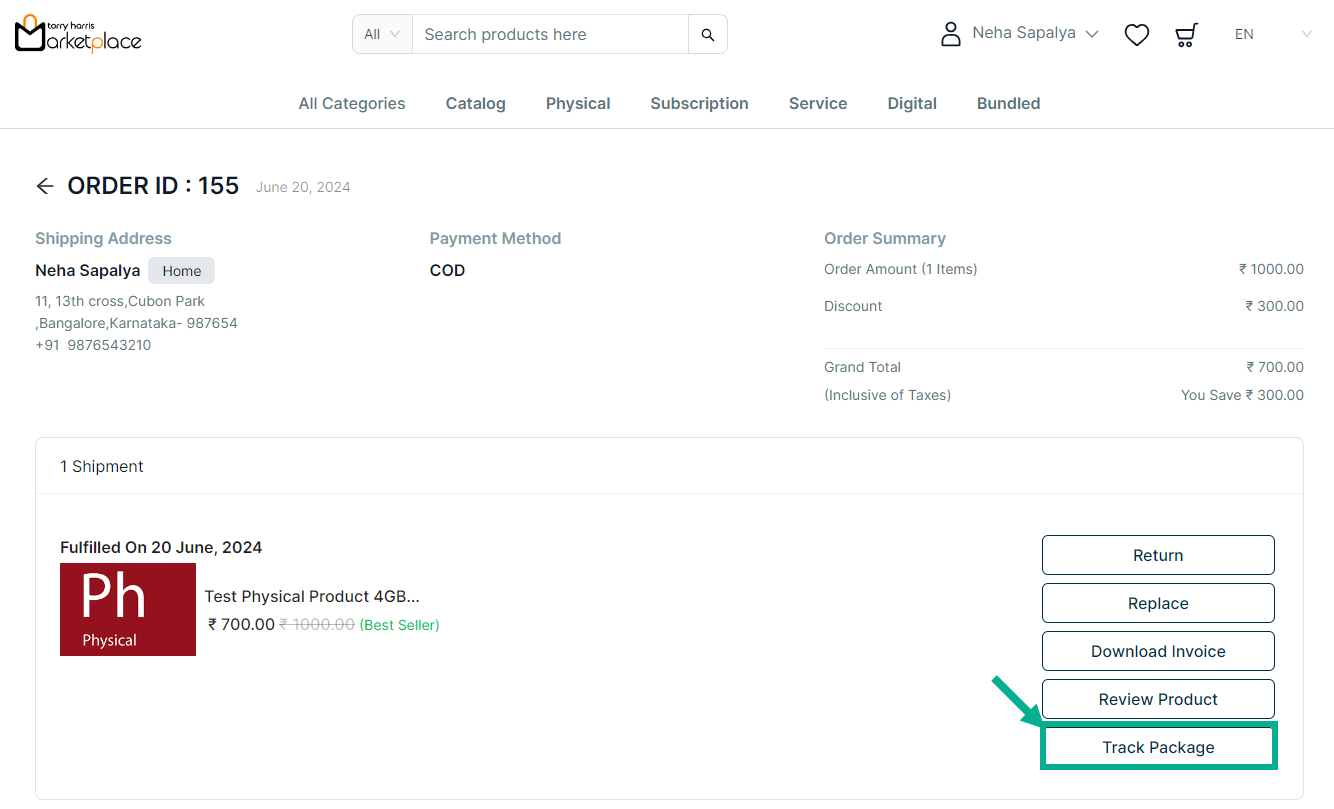
The Track Package dialogue box appears and indicates the order's status.
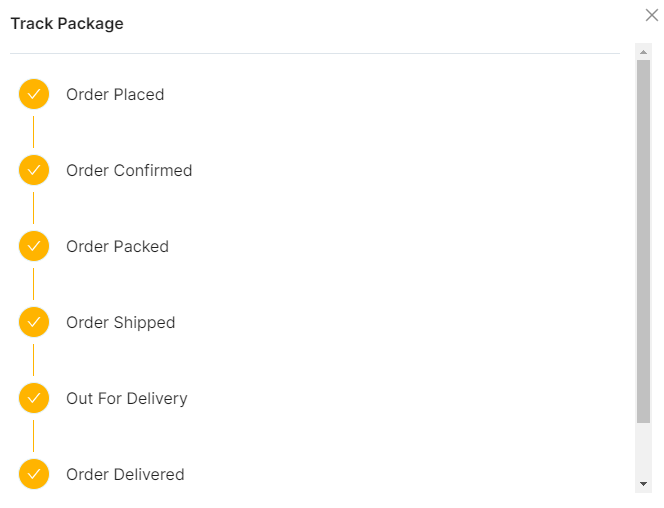
Cancel Order
User can cancel the order only if the order is not fulfilled.
- Click Cancel Order to cancel the order.
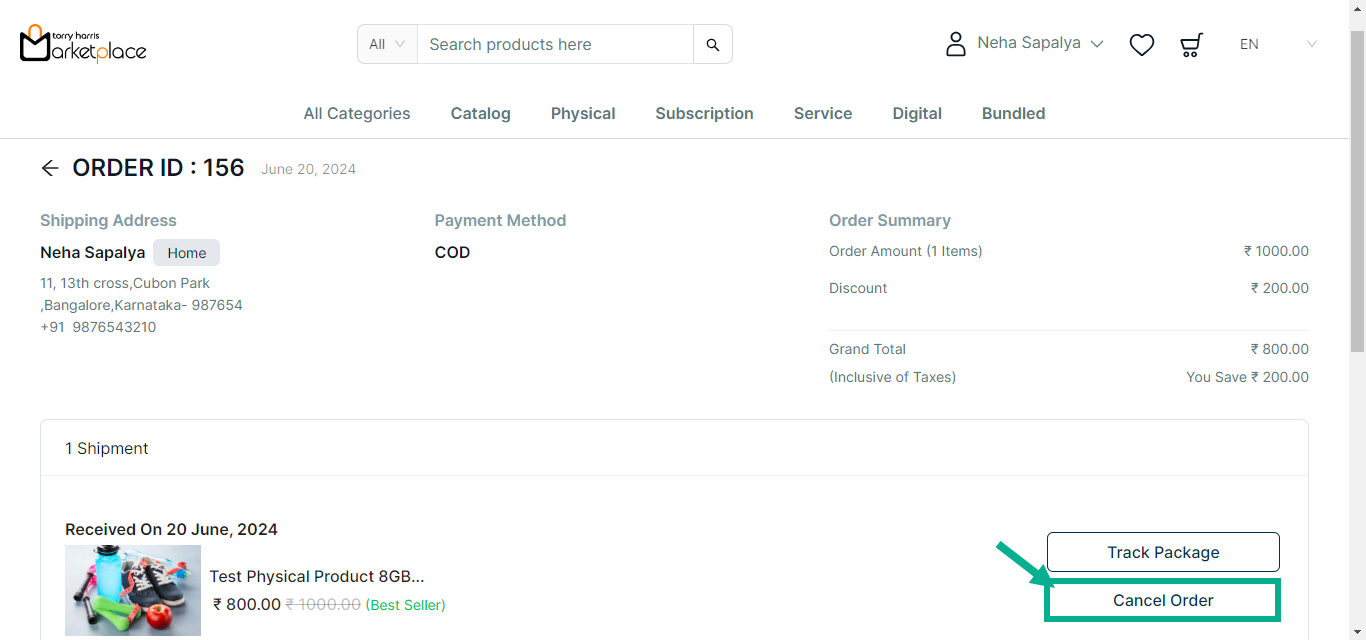
The confirmation dialogue box appears as shown below.
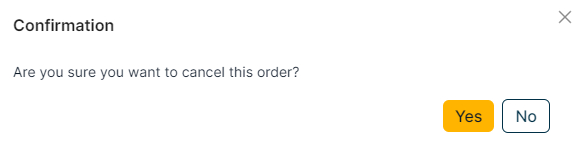
- Click Yes.
On cancelling, the confirmation message appears as shown below.

If a customer cancels a product with a Credit or Debit as payment methods, the money will be refunded, and the order will be transferred to the Refund Orders tab.
If you cancel any product in the bundle, all of the products in the bundle are automatically cancelled.
If any one product in the bundle is fulfilled, you cannot cancel any of the other products in the bundle.
Cancelling the Subscription Product
User can also cancel the order once it is fulfilled.
- Click Manage Subscription to cancel the order.
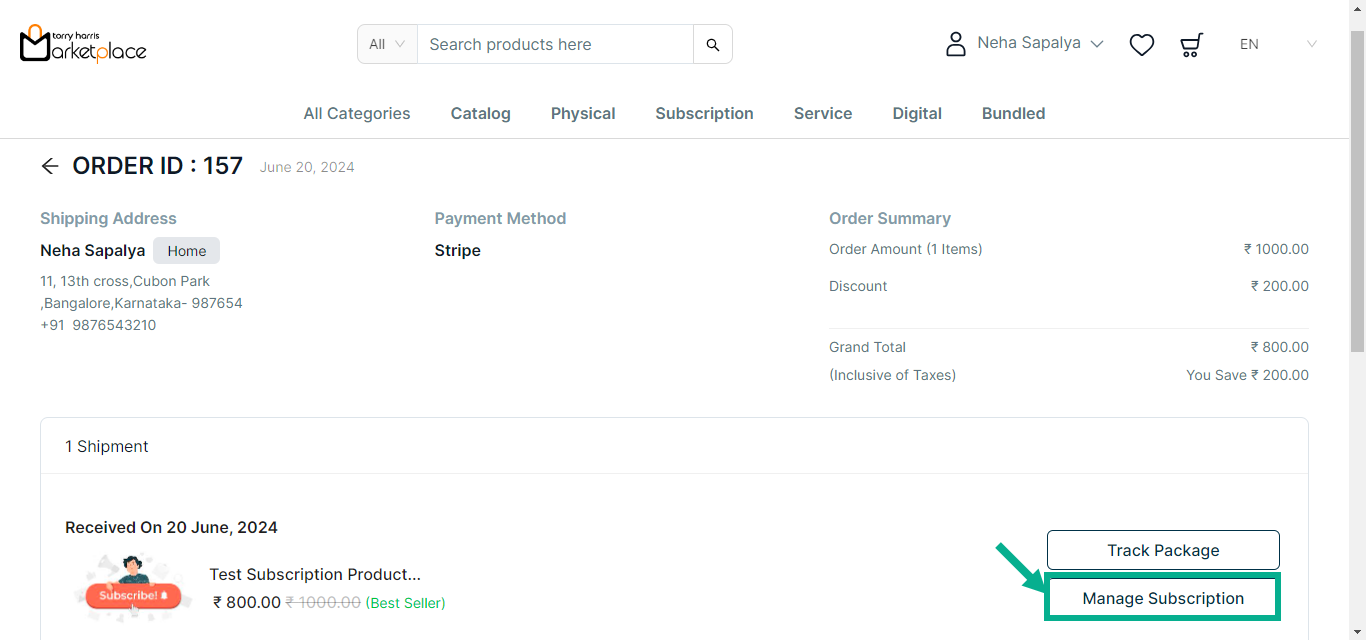
The cancel subscription dialogue box appears as shown below.
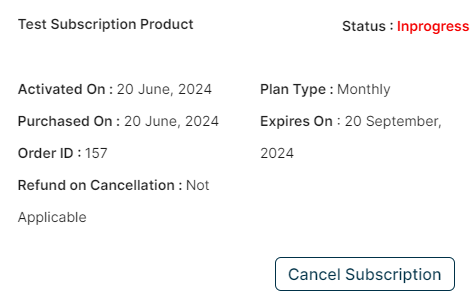
- Click Cancel Subscription.
The confirmation dialogue box appears as shown below.
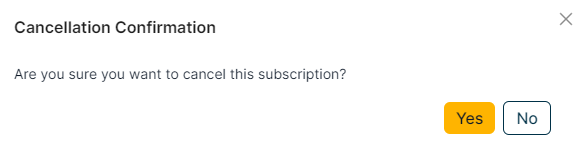
- Click Yes.
On cancelling, the confirmation message appears as shown below.

User can also cancel the order in Product Description Page by searching the product or by clicking upon the prdocut name in my orders page.
Downloading Invoice
- Click Download Invoice to download the invoice of the respective order.
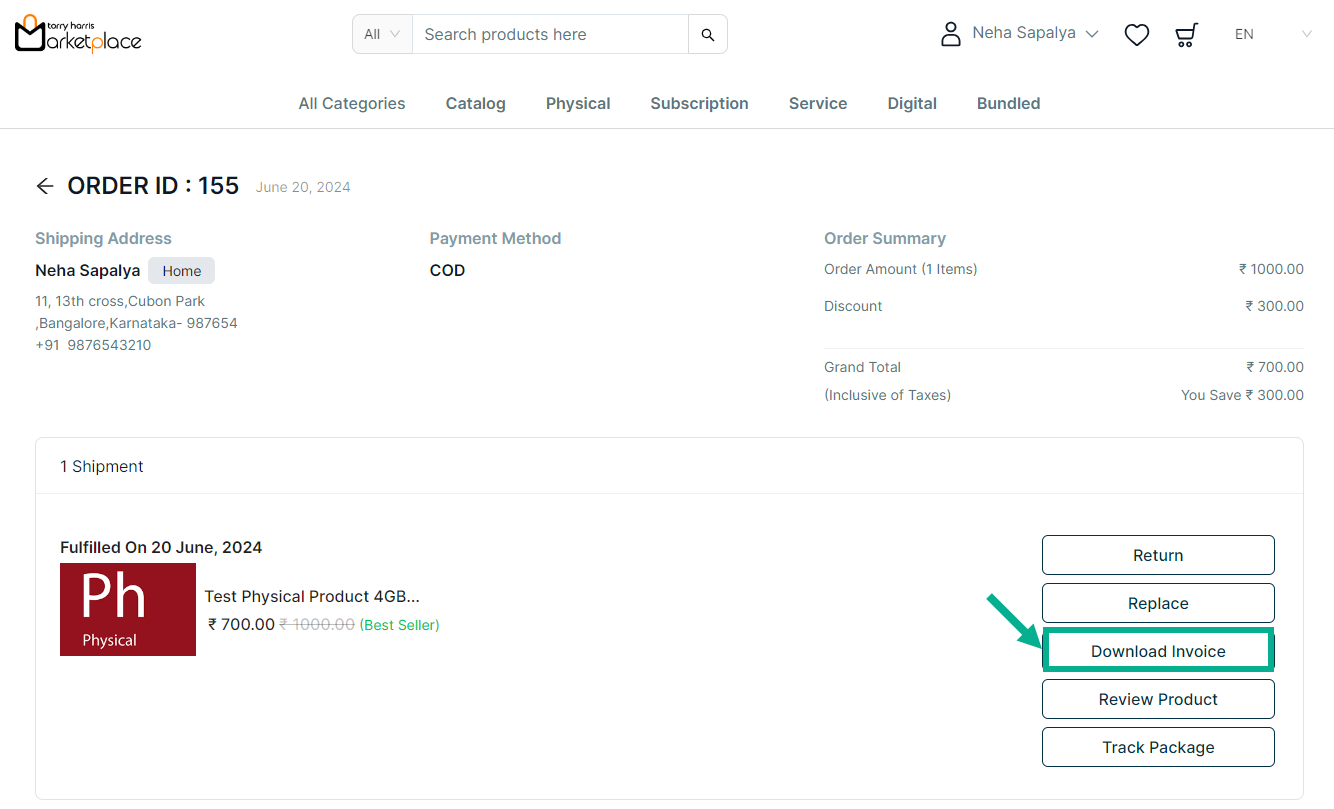
Review Product
Once the product is fulfilled Review Product button is displayed.
- Click Review Product
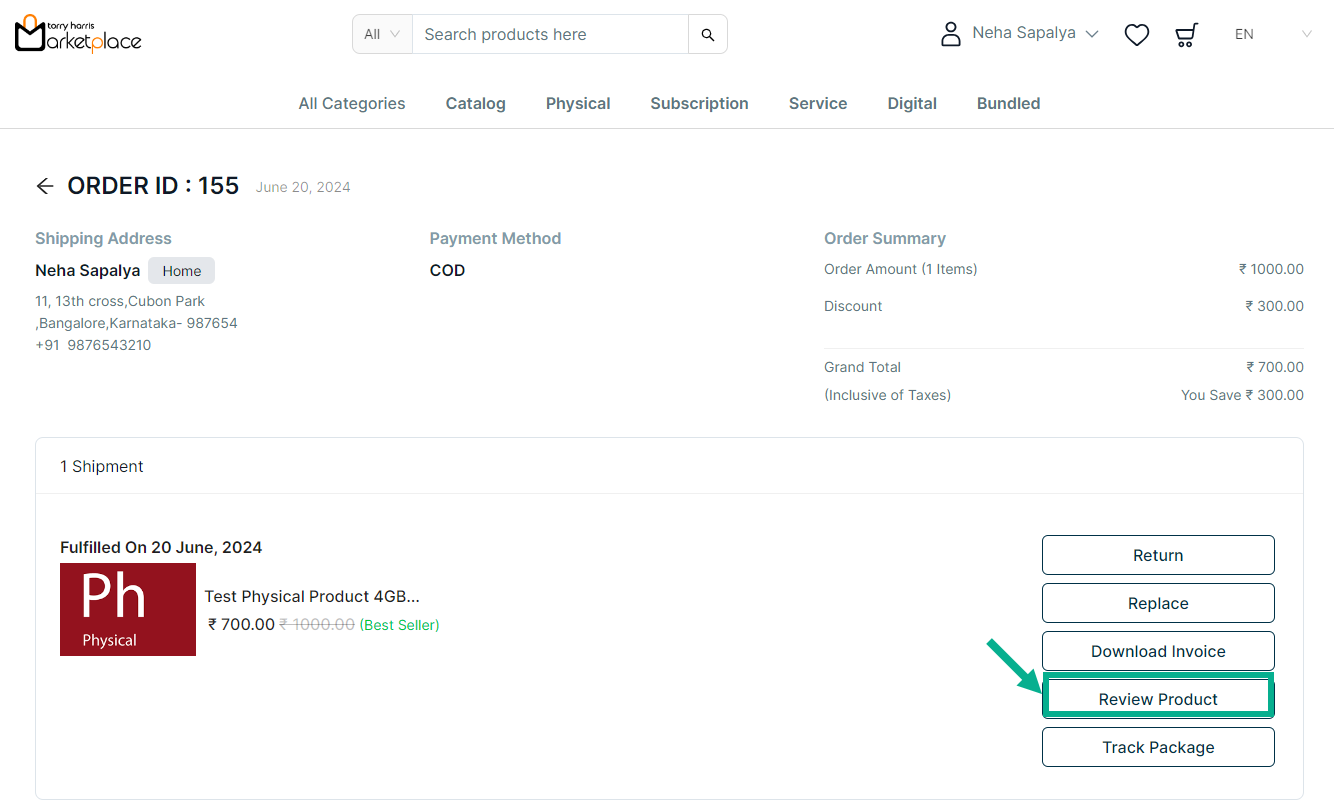
The Product Review screen appears as shown below.
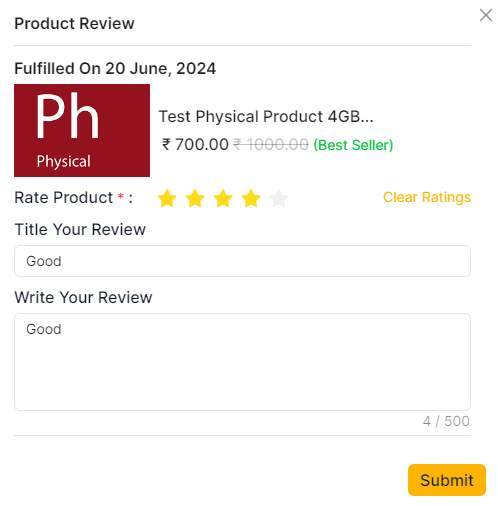
Rate Product by clicking on a specific number of stars.
Title Your Review.
Write Your Review.
Click Submit.
On submitting, Product Review appears as shown below.
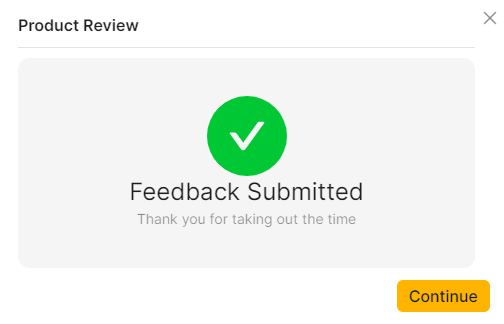
- Click Continue.
The review has been posted publicly, and the edit review button appears as shown below.
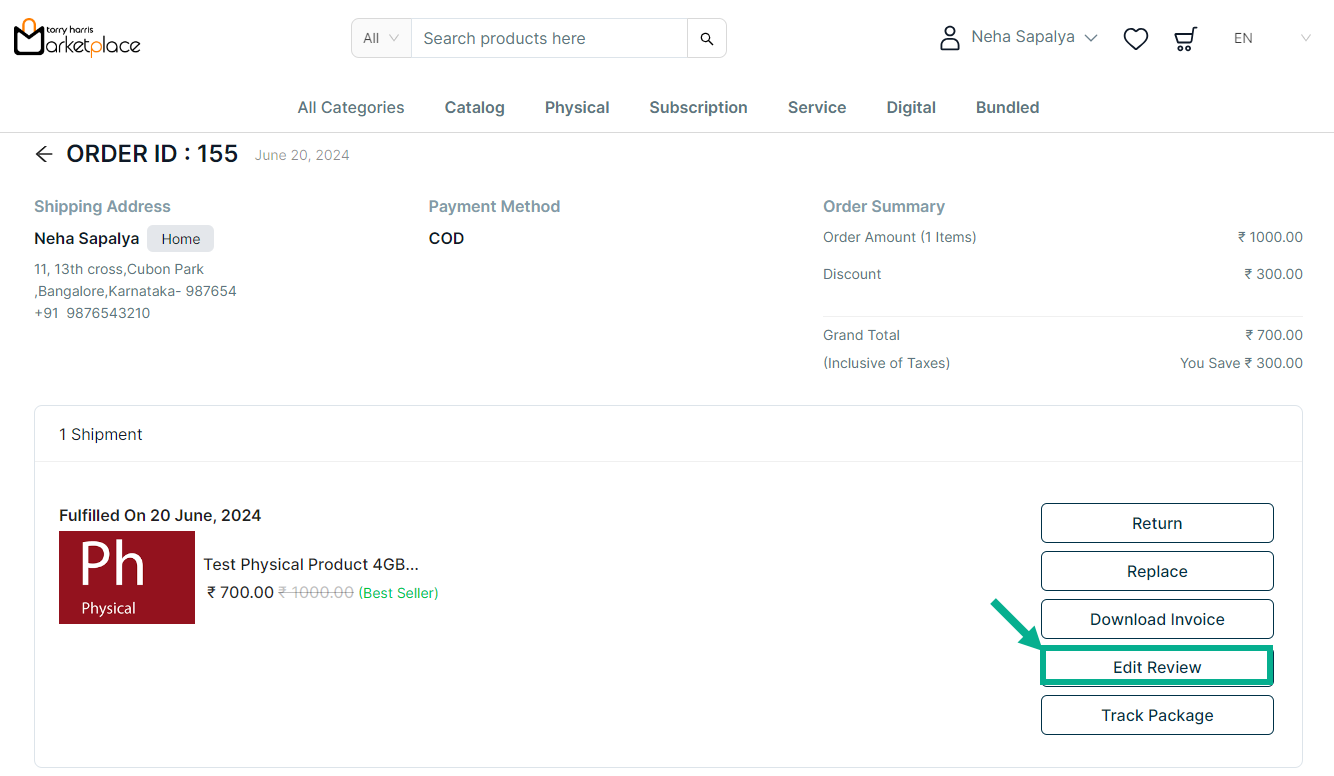
Click the Edit Review button to edit the review.
To see the customer reviews, click the relevant product and scroll down.
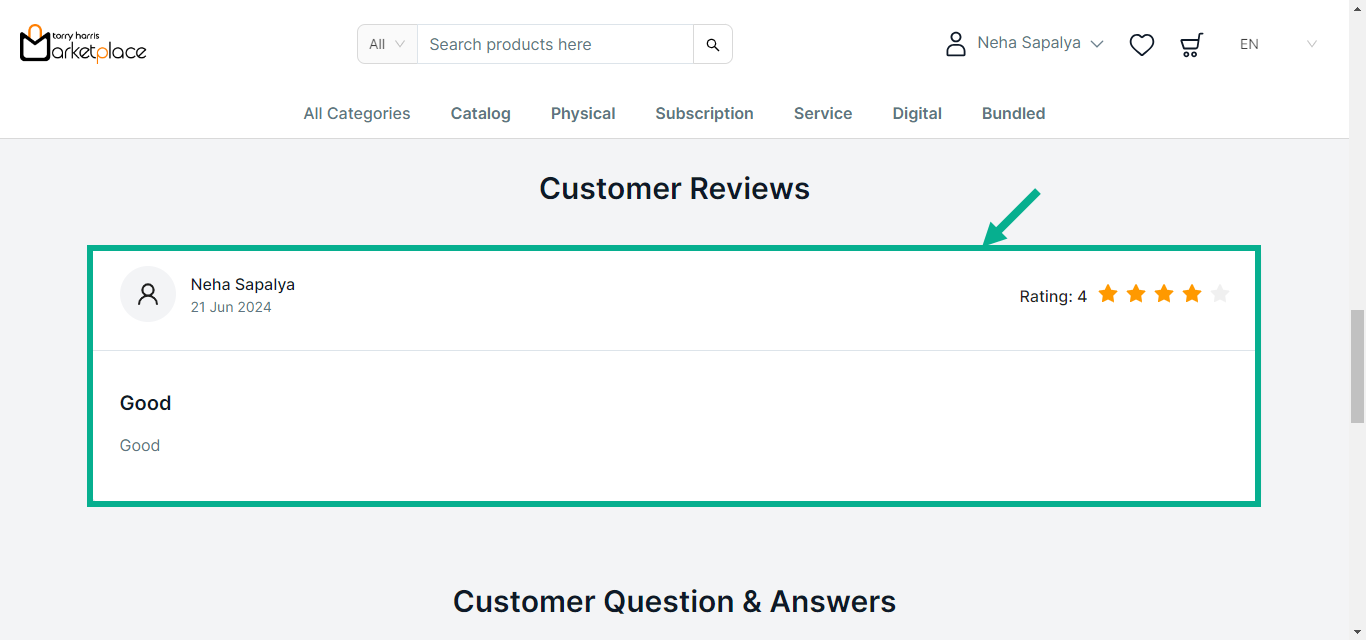
Downloading a purchased Digital Product
- Select My Orders by hover over the down arrow available newt to the username.
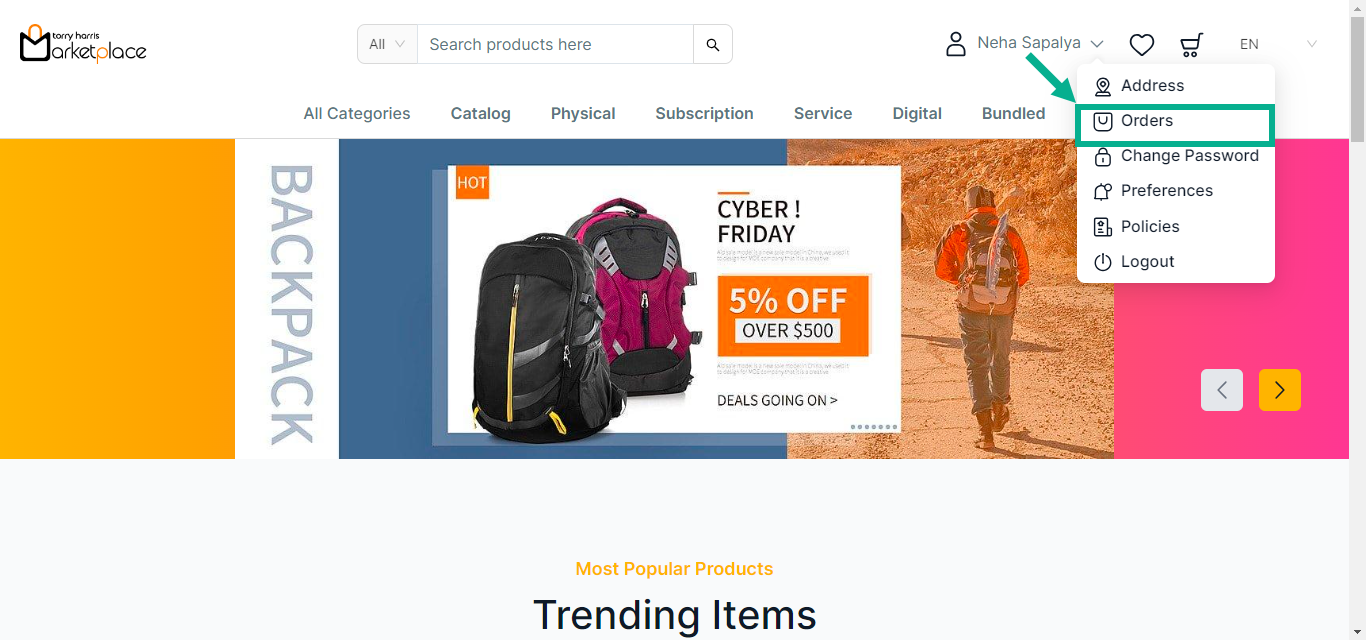
My Orders screen appears as shown below.
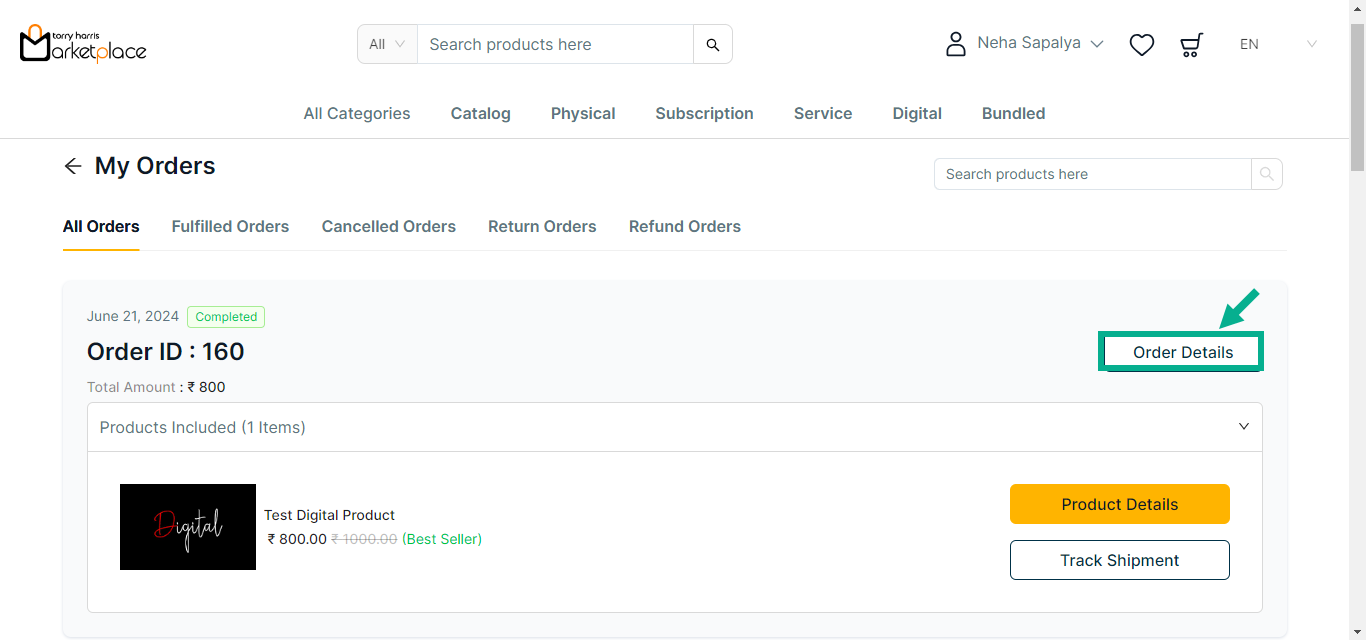
- Click Order Details.
The respective order details appears as shown below.
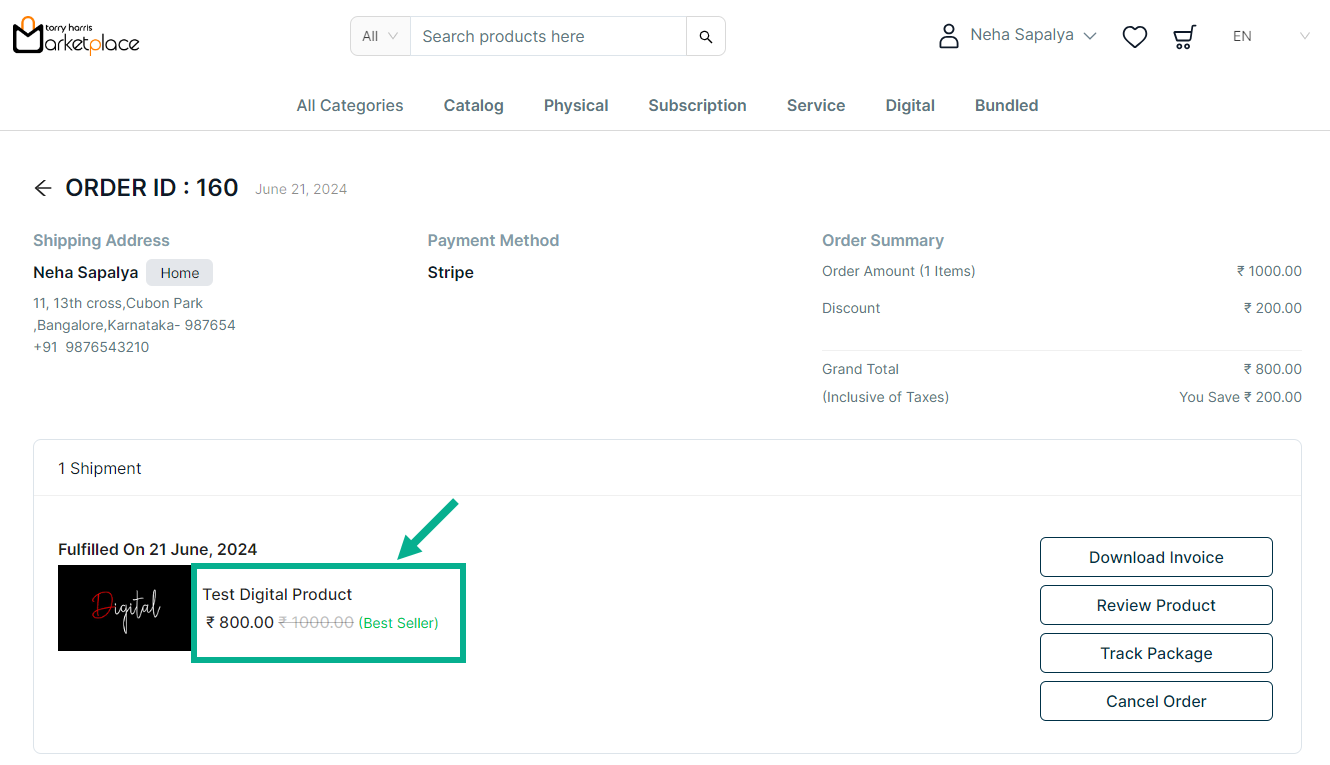
- Click the Product name.
The respective product details appears as shown below.
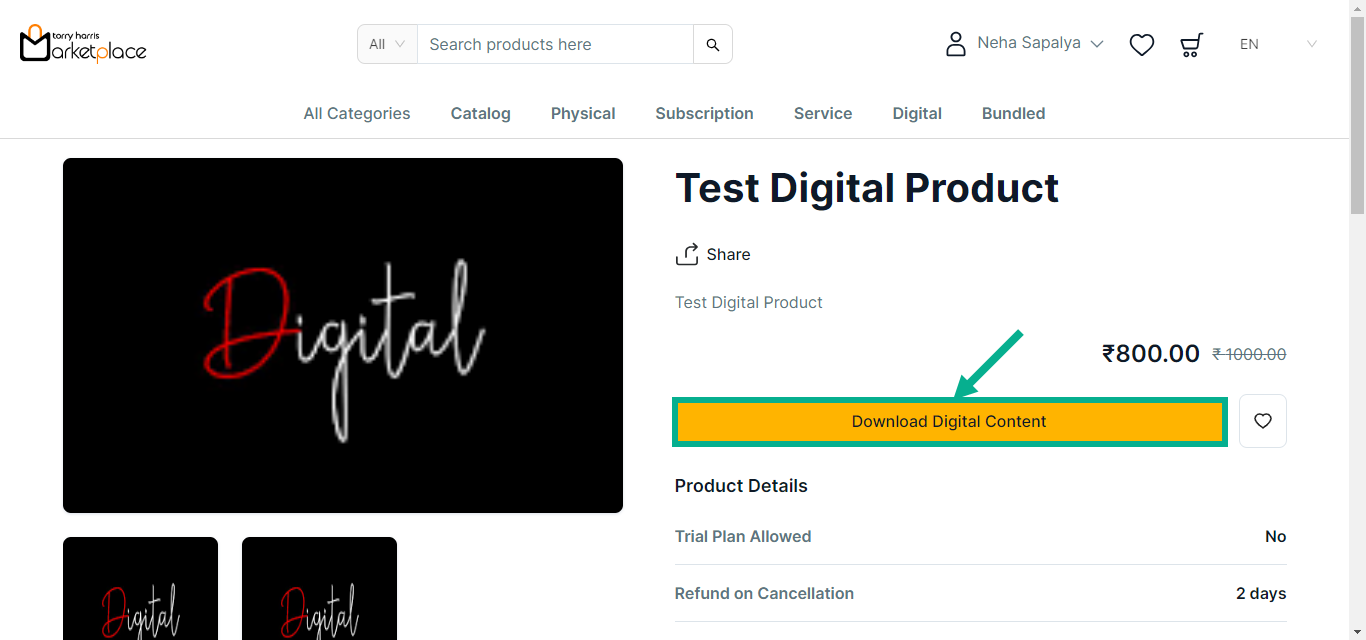
- Click the highlighted button to save the digital product to your local drive.
On clicking, the confirmation message appears as shown below.
